What is ChargeAutomation?
ChargeAutomation is a globally-recognized leader in facilitating smooth reservation payment & security deposit collection from guests.
ChargeAutomation also offers a FREE online check-in tool to collect Guest ID, Email, selfie, custom questions, e-signed terms & conditions and digital guidebook.
Increase your revenue by $25/booking with ChargeAutomation Upselling services such as room upgrades, early check-ins, late-checkouts or create your own upsell items.
Why would you use this integration?
- Set up payment workflows like: 20% on booking day and the rest 48 hours before check-in
- Take deposits from Stripe directly
- Generate a unique payment link to send to guests
- Connect multiple Stripe accounts for different properties
- Online check-in process
- Free of charge Chargeback protection
- Automate refunds according to your cancellation policy
- Collect security deposit from any booking source in a form of authorization.
- Capture partial or full amount in case of damage.
- Deposit can be released automatically or manually
How does it work?
1. Automate your payment processing & security deposit rules per booking source (Auto-payments will be collected according to the schedule).
2. Select your pre-arrival preferences (When a new reservation is received, a link is emailed to the guest to complete their pre-arrival).
Workflow information for website booking payments
Charge Automation is not part of Smoobu's payment methods, but an external integration only. This means that any guest who books online on Smoobu booking system will not pay directly on your website page but via a link provided by email.
The workflow while using Charge Automation is independent to Smoobu's booking system. This means that no option in Smoobu Booking System (at the moment) has been specifically created for hosts who use Charge Automation. Therefore, you need to find the workflow which you think is the most convenient.
For now, we suggest the Invoice option as it's an offline option which will not trigger ANY actions by Smoobu (opposite to options like using Stripe), and will allow for ChargeAutomation to do its job.
Choosing the Pay upon arrival option may be confusing, so best to only choose the Invoice option.
ChargeAutomation will at this point email your guest and request for their credit card details.
Here is a suggestion of a simple workflow. The prepayment and balance of 50% is a suggestion, you may choose whichever % you wish.
Keep in mind: You should not be offering Stripe or Paypal + also use ChargeAutomation. You will need to remove those options from Payment Methods.
Remember you want the Guest's card/payment details captured in ChargeAutomation, which then transfers into your Stripe account. If you continue to offer Stripe as a payment method in our Booking System, it will bypass ChargeAutomation.
A note about the prepayment value:
The Prepayment % value set in Smoobu’s Booking System should match your ChargeAutomation settings/workflow also.
In Smoobu, 0% equals 100%. 0% doesn't exist, it will always default to the full amount of 100%.
It's not possible to ask for "no" money to secure the booking, therefore the lowest price you may ask for is $1, or 1%.
How to connect Smoobu to ChargeAutomation?
1) In Smoobu: Copy your Smoobu API Key from Settings / For Developers.
2) Open your ChargeAutomation account, go to Settings / PMS connection. Select Smoobu and paste the API key there. Save.
3) Then copy this webhook URL https://app.chargeautomation.com/api/smoobu/booking
4) In Smoobu: Paste the webhook URL into Smoobu Settings / For Developers under the heading Webhook URLs. Press Save.
Set up all of your automations on ChargeAutomation's end, and their app will do the rest! :)
Optional: Use the placeholder [caPreArrivalLink] in your automated messages setup in Smoobu to send guests your ChargeAutomation check-in link. Guide: Communication: trigger automated messages based on booking, arrival or departure & messages by the hour
How to reach ChargeAutomation customer support
Please email support@chargeautomation.com or use their live chat.
Additional Information
ChargeAutomation will allow to create one-time payment link, connect multiple Stripe Accounts, collect Credit Cards Information from Booking.com and much more!
More information here: Smoobu Settings / Integrations & Partnerships / ChargeAutomation
Kindly note that this integration is currently in BETA. We appreciate all feedback and we will keep working alongside Charge Automation. For any questions, please contact support@chargeautomation.com

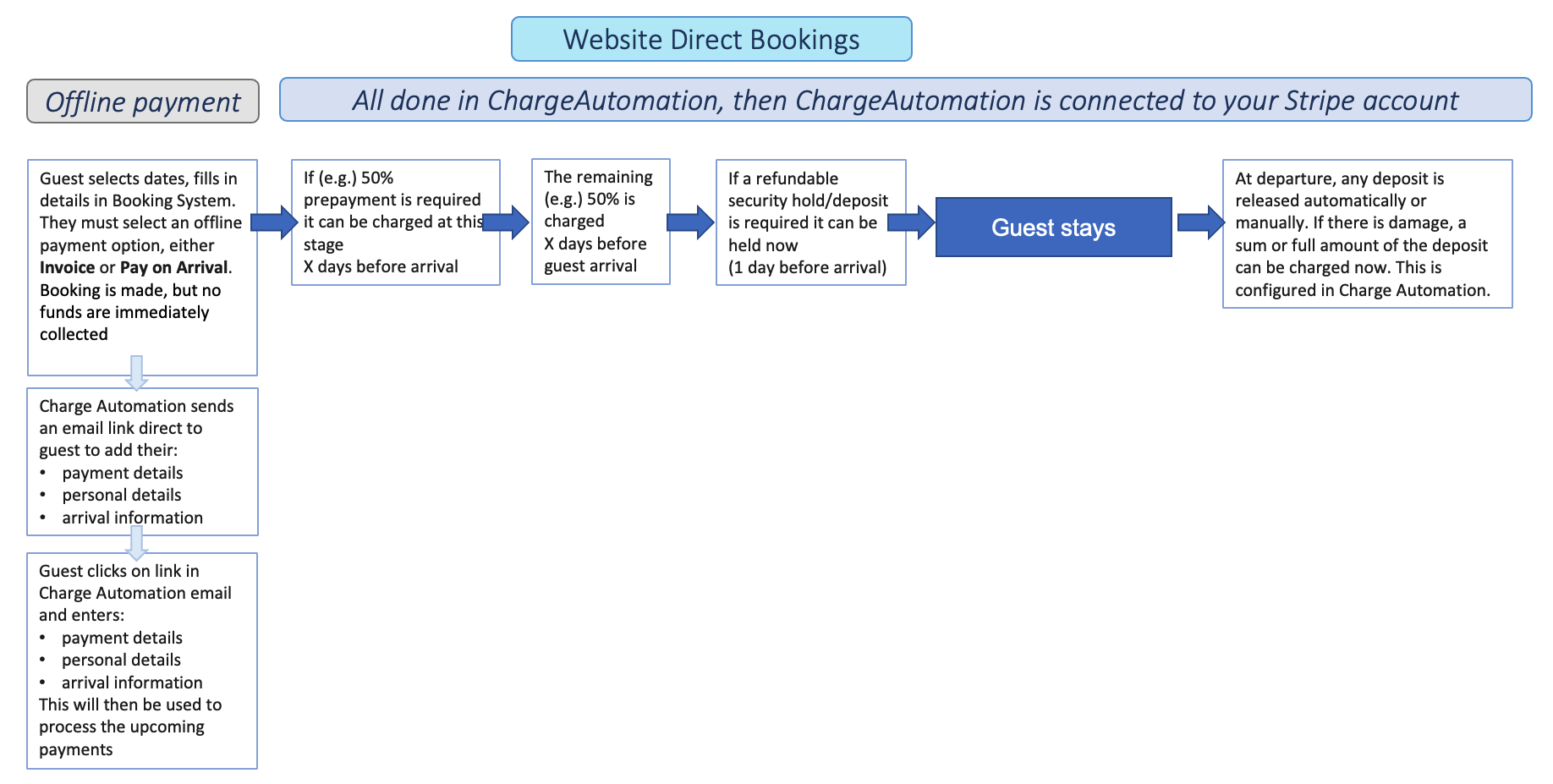
Comments
2 comments
How can I add my Smoobu guidebook and the link tothe individuall Smoobu guest mapp?
thank
Hi there,
This is a guide on our Partner Charge Automation, but all information on the Guest Guide is here: Guest Guide and includes a section on how to insert a link to Google Maps for journeys.
If you'd like to change the address of your properties so that they show up correctly on the map in the Guest Guide or on your website, then this guide will help you: My property Address & Map location is wrong on my Website / Guest Guide
Help this helps!
Greetings from Berlin,
Erika from Smoobu
Please sign in to leave a comment.