Case 1: Booking originally received on API channels such as Airbnb, Booking.com, Expedia, etc.
In case it is a booking you received on API channels Airbnb, Booking.com, Expedia, Agoda, Bnb.it, Trip.com, Tomas, BestFewo or Feratel, the formal way of making a booking modification is by submitting the change via their Extranets/Partner platforms. Once you have made the booking modification on the native booking portal, Smoobu will import it automatically.
However, we know that sometimes you might not have the time to call the booking portal or request the booking modification, and you just want to do it in Smoobu to block the unit in which the guest is now going to stay and free the original one. See instructions below:
Drag and drop
Step 1) You can now drag and drop the reservation from the original accommodation to the new one. You can also change dates.
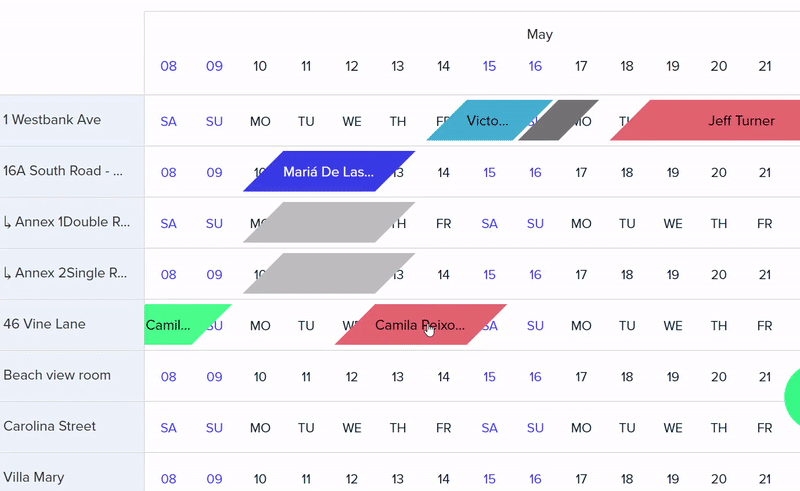
Step 2) Open availability for the original property, on the native booking portal.
Why? Since you have not formally modified the reservation on the booking portal's extranet where you have received this reservation, the portal still has this reservation marked as booked for the original property.
Important: Any updates made to this booking such as cancellation or modification will not sync with Smoobu and you will have to manually enter them in Smoobu
Case 2: Direct Booking/Website booking received in Smoobu
In case it a direct booking, blocked period or a booking from your website, you can also easily move a booking.
How to move the booking?: 2 options
Option 1: Drag and drop
You can now drag and drop the reservation from the original accommodation to the new one. You can also change dates.
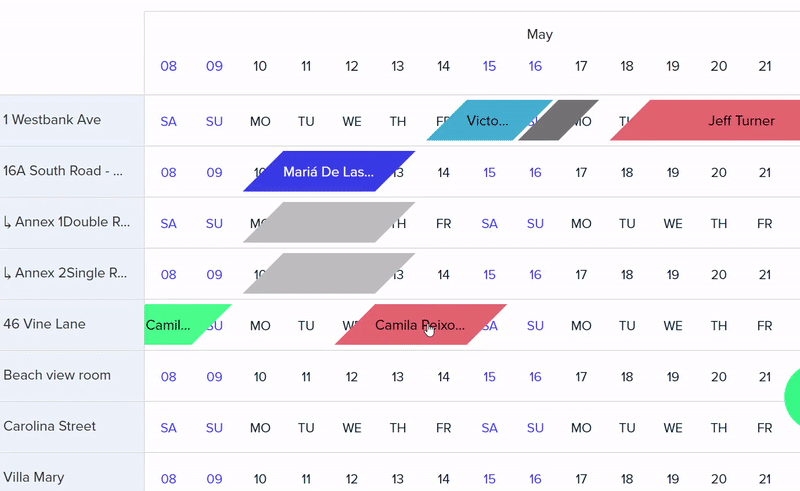
Option 2: Edit booking
Go to your Smoobu Cockpit Calendar. Locate your booking - Edit - change the Accommodation selection. Save.
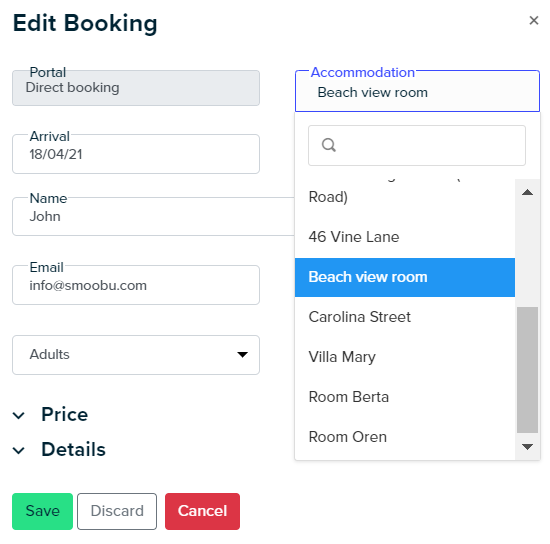
Case 3: Other booking portals, for example iCal connected portals
In case it is a booking you received on other booking portal, for example Atraveo, the formal way of making a booking modification is by submitting the change via their Extranets/Partner platforms. Once you have made the booking modification on the native booking portal, Smoobu will import it automatically.
However, we know that sometimes you might not have the time to call the booking portal or request the booking modification, and you just want to do it in Smoobu to block the unit in which the guest is now going to stay and free the original one.
How to move the booking?: Step by step
1) Delete the booking from Smoobu. Go to your Cockpit - click on the booking - click on "Cancel". This will not cancel the booking on the original booking portal but remove it from your Smoobu calendar.
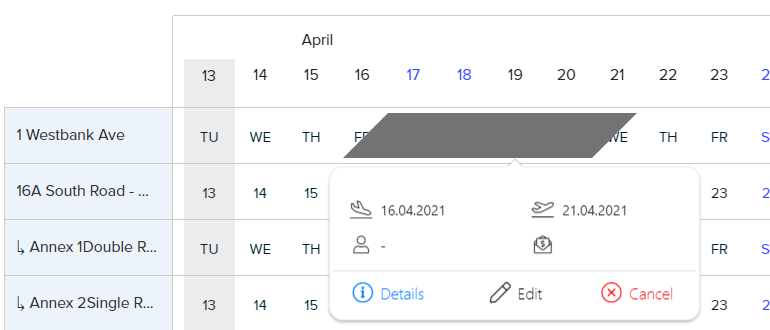
There's an alternative: go to Bookings - click on the Guest's name or icon and Cancel.
2) Enter the booking in the new unit as a Direct Booking.
Go to Smoobu - Enter booking - Important: select 'Direct booking' as a portal. Why? Because only in this case will the unit be blocked on the booking portals, as you're entering the booking manually.
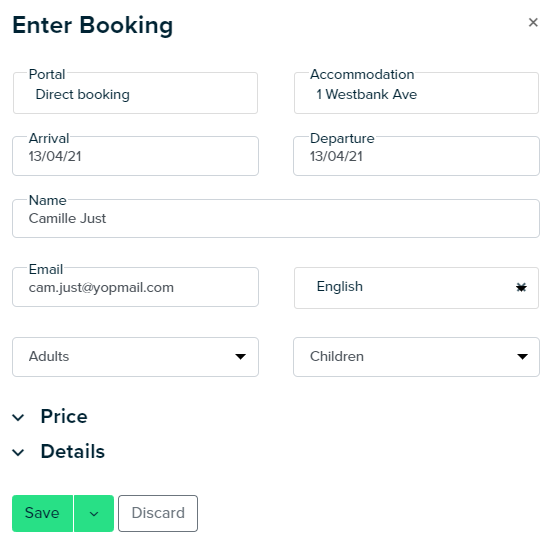
3) If possible, open availability for the original property, on the native booking portal.
Why? Because since you have not formally modified the reservation on the booking portal's extranet where you have received this reservation, the portal still has this reservation marked as booked for the original property.
Important: kindly note that any updates made to this booking such as cancellation or modification will not sync with Smoobu and you will have to manually enter them in Smoobu
Comments
0 comments
Please sign in to leave a comment.