If you are wondering what the Guest sees once they are sent an Online Check-in form, this guide will help!
Kind note, this article is for those that have first set up their Online Check-in form template.
So once you have:
a) Set-up your Online Check-in form template to request data
and also
b) Created the automated message template to send the check-in form link to the guest
then you may wish to first check the Message and Form from the guest's point of view. This guide is intended for Smoobu users who wish to see what your guest will see once they receive the message with the Online Check-in Form link.
Message reception
You can create a test / dummy booking using your own personal email address. After creating the booking, the guest receives the message with the text that you have included in your template. The placeholder [onlineCheckInLink] then turns into a unique URL
Filling in the form (Guest's view)
When opening the form, the guest will read your online check-in instructions. Once he has filled it in, the guest will click on "Send information to the host". Please note they can only send it once, more info here.
At the bottom of the form, there is space to attach a document and sign. See below:
Online check-in Link expiration
There are 2 reasons why an online check-in link may not be accessible.
1) Online check-in form has already been filled in
The link expires once the information has been added, however a new link is created in case you need an update. Obviously we do not want the guest to be able to adapt, delete the info, so you need to send a new link to them.
If you need additional info you need to send out the new link.
2) Link has expired (it was generated +30 days ago)
Solution
Find the booking, click Details
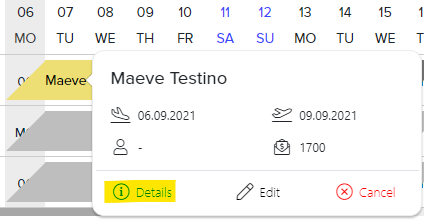
Find the new URL link under Online check-in
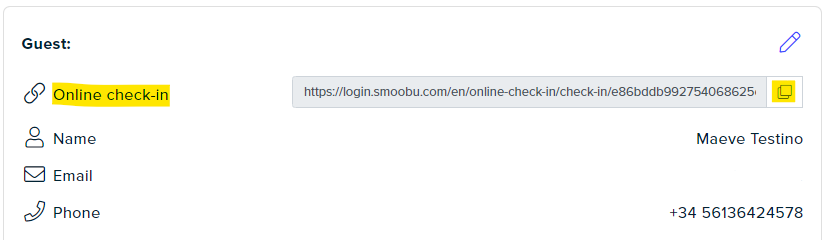
Send this new link to the guest to request additional information.
Comments
1 comment
I regularly have guests unsure that they have submitted the information, can there be a confirmation message added please?
Please sign in to leave a comment.