Smoobu works with different types of structures, so you may have to make some adjustments in the portals in order to connect. Don't worry! It's easy to set up.
You know what I'm talking about if while trying to connect the Booking.com or Expedia portals and mapping your properties, you have seen this warning: "You have at least one property with an availability greater than 1".
This means that you have more than one unit ("Rooms to sell") available within the same listing (Room ID). You are working with listings with an inventory quantity greater than 1 and you cannot connect with Smoobu until you have individual Room IDs - one per bookable unit.
Example
Our user below owns 2 (two) identical homes in Hamburg. This is why by default, they have been included in one Room type on Booking.com, showing an inventory of 2 "Rooms to sell".
❌ Room ID with Rooms to sell > 1: not possible to connect ❌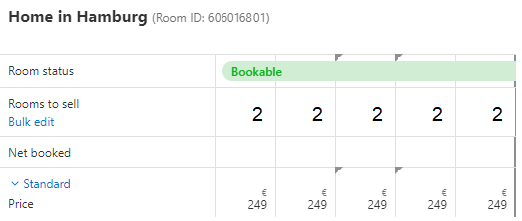
In order to work with Smoobu, each bookable unit must have its own Room ID on Booking or Expedia. That is to say, you should have as many Room IDs on Booking or Expedia as actual bookable units you have for sale.
✔️ Individual Room IDs with 1 Room to sell each: ready to connect ✔️
In case there are two bookable units available in your property (Property ID), you need to make sure to have two different RoomIDs, even if they are identical.
Each of the units must have a maximum availability of 1 Rooms to sell, as shown below.
How to adjust your structure to work with Smoobu?
This guide applies to both Booking.com and Expedia. You would need to call Booking.com (Local Partner Support) or Expedia Customer Service. Their teams will adjust the structure for you (creating as many Room IDs as bookable units you have) and automatically assign the new codes you need. They do it for all our clients and it takes only 1 minute.
After this, you will be able to easily complete the mapping in Smoobu for each of your bookable units as we indicated in the following video.
For users with Booking.com reservations before dividing the listing into individual Room IDs: if prior to the connection with Smoobu you had more than one reservation for the same date, please first connect and see which reservation (1) has been imported. At a later stage, enter remaining ones as direct bookings in the Smoobu calendar or write us an email and we will help you. Read here how to enter bookings and blocked periods in Smoobu.
Comments
4 comments
Booking.com said they could not split the Room codes and new rooms have to be set up from scratch!
Same feedback from Booking.com than Goodwin's above.
Same to me! Booking doesnt allow us to do that. Only if i create new rooms. And that doesnt makes sense.
They can certainly do so. In case they say they could not please ask your customer service agent to contact their connectivity team or cc is in your messaging. We have tons of clients doing this every single day.
Please sign in to leave a comment.