**Important: Please note that these settings apply only and exclusively to the booking system, NOT to the portals you have connected to Smoobu**
Instructions for booking system set-up
In Smoobu: Settings / Booking System / Property settings
Make detailed adjustments for all your properties. Basically, you can specify the settings by property or for several properties (multiple selection).
- Give your properties a name as it should be shown to your guests.
- Establish a photo for the booking tool.
- Set the cleaning fee in euros or in your currency; or percentage based.
- Define a prepayment (Fixed fee or %). 0% and 100% both mean full payment at the time of booking
- Add a cost per additional guest and define from which guest onwards this fee should be charged. Example: if my rate includes 2 guests, I would charge a fee Starting at the 3rd guest
- Enter the maximum number of guests
- You can also define the allowed arrival and departure days per season. (When left empty, all days will be available). More details below.
- Set the number of Min. days between booking and arrival. What is this? Imagine that one of your guests is booking today. When can the guest arrive? If he can arrive today, leave the number at 0. If it is only in the morning, then the number should be 1.
Arrival and departure days
Define if you have any restrictions for a particular season regarding check in and check out days. Select the dates and the days available for check in and check out during that period of time. For example in summer, guests can only check in / check out on Saturdays, if you want.
You only need to use this section if you have arrival and departure days restrictions.
Long stay discounts
You want to motivate your guests to stay as long as possible. Offer them a discount for a certain duration of the reservation. In our example, guests receive a 5% discount on the entire reservation from 12 nights of stay. You can also do it gradually. For example, after 20 nights you get an 8% discount.
Discount codes
To help you increase your direct bookings, now at Smoobu you can also create discount codes.
- Property or sub-unit to which the discount applies
- Name of the offer you are creating
- Discount code
- Value, you can enter a value in Currency or a %
- Validity, between which dates the guest must stay for this coupon to be valid
- You can create more than one coupon, with different offers and audiences
Check more use cases and ideas here
Additional items
At this point, you can set mandatory options (for example, a tourist tax) and the corresponding values or percentages. You can also add optional items. Whether you make breakfast or offer a bicycle rental. Or coordinate guided tours of the city. Everything can be booked by your guests at the time of booking and/or via your Guest Guide. And you can clearly define if the prices are per person, per night, per booking and per blablabla .. But look for yourself and let your imagination fly! More info here
Additional booking system set up
Route: Settings / Booking System / Booking System Settings
Currency
Select your currency from the list
Payment methods
When using Smoobu's booking system you can decide which payment methods to offer. Choose how you want to be paid. Be sure to check the box and set them up.
1) Credit card (via Stripe) - read here how to set it up
2) Paypal (also accepts credit card payments) - read here how to set it up
3) Invoice/bank transfer - payment is not made online at the moment of booking. You might want to include your bank details with the booking confirmation and payment instructions. Read here on how to set up your automatic booking confirmation message.
4) Payment upon arrival.
More
Also in this section you should choose:
- Contact: what information the guest must fill in to book (required field vs optional).
- Legal requirements: Enter the URL link to your Terms and Conditions and your Privacy Policy, either you have an external site or built in Smoobu. Tip: It is best to use the prefix format of: https:// at the beginning of your URLs
- Details and Cancellation Policy: For reasons of optimization, do not enter very extensive information here. We suggest you only show the most relevant information. Details should be in your Terms and Conditions.
- Successfully booked: enter in the Your Homepage URL section the link to the site where you wish to redirect your guests after booking; also enter a message for them to see right after they book.
- Custom style: only for Developers. Click here for details
A few extra settings
Route: Settings / Booking System / Embed in Website
- Add your booking system Heading
- Define your currency
- Change Transparency (0 to 100%)
- Add an external link to the booking system like our website example (a hyperlink added to the text "More Info")
- Online Marketing Conversion Tag: insert pixels here to track the conversion. Enter the custom sale event in this tag. Works for Google Ads and Facebook. More info
Wow Congratulations! You have reached the end. Now you can wait for your first reservation through your website. Tell us when you receive it! We are happy to know that our users receive direct bookings.
Finally, for your information, you should know that the standard rates and the minimum length of stays that the booking system receives are sent centrally from the ‘Prices’ tab of the main menu.
In order for your properties to be bookable, you need to enter Prices in Smoobu's Prices tab. Learn here how to do so.
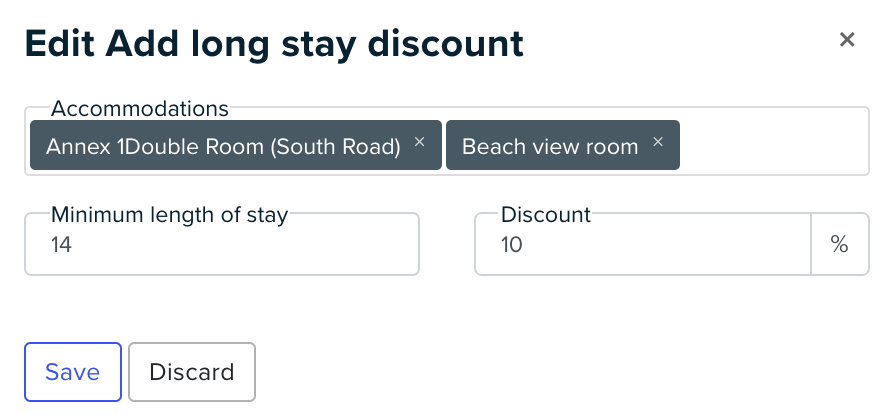
Σχόλια
0 σχόλια
Πραγματοποιήστε είσοδο για να αφήσετε ένα σχόλιο.